Table of Contents
If you’re in the process of creating a YouTube channel, one of the most helpful tools is an app called YouTube Studio. This application is specifically designed for YouTube creators, and it allows users to see their views in real time, respond to comments, and monitor any known issues. Other features of this app include the ability to change thumbnails and edit your profile picture. In addition to this, it also lets you see your channel’s growth and manage all of its settings.
YouTube apps for smartphones make it easy to create and edit videos without the need for a PC. If you have a decent smart phone with large RAM and storage, this will let you create and edit videos on the move. For a truly mobile YouTube experience, you should consider the iPhone, which has a decent camera and can deliver stunning video content. A similar app is available for Android and iPhone users. These tools can help you manage your YouTube channel from any device, and you can even manage your channel from the comfort of your own home.
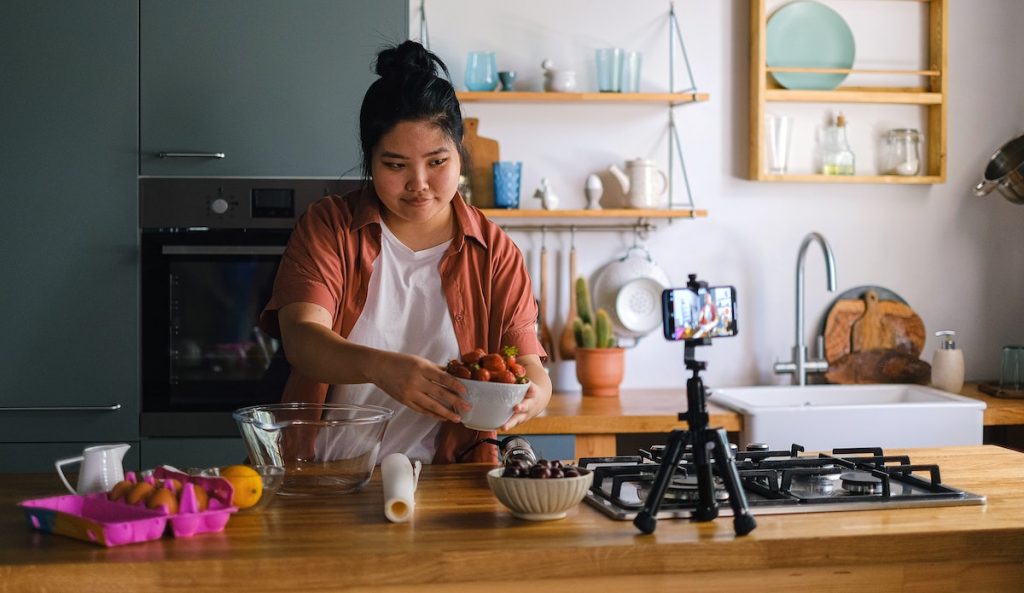
Best Apps for Youtube Creators
1. TubeBuddy Review – Is it Right For You?
If you’re interested in monetizing your YouTube channel, TubeBuddy can help. The platform provides a checklist for uploading content, as well as metrics on channel subscriber growth and audience demographics. It also monitors traffic and retention rates. Using TubeBuddy can help you optimize your videos for maximum views.
Using the TubeBuddy extension will allow you to spy on other videos, gain more views, and maximize your YouTube channel’s search engine rankings. With the right tags, you can increase your channel’s visibility and gain millions of views. TubeBuddy allows you to spy on other videos and “draft” their successful tags. This tool is great for beginning YouTubers who are not yet familiar with metadata. To get started, download the TubeBuddy app.
Pricing plan for TubeBuddy
The pricing plan for TubeBuddy varies, with “Pro” and “Star” plans costing $9 and $19, respectively. You can get a 50% discount if your channel has fewer than 1000 subscribers. The “Star” plan costs $19 a month and includes advanced scheduling, monetization, and productivity tools. The “Legend” plan costs $49 a month and includes all of the features listed above, as well as competitor analysis, search rankings, and analytics.
In addition to the ‘Add Card Templates’ feature, TubeBuddy also includes integrated templates for titles and tags. Using templates will help you upload multiple videos quickly and easily. Template cards also make it easier to add videos to playlists. TubeBuddy also has an option to update tags or descriptions in bulk. Then, once your videos are uploaded, click ‘Add Card Templates’ to apply the templates. TubeBuddy will help you get more views and subscribers.
2. vidIQ – Which Video Analytics Tool Should You Use For Your YouTube Channel?
The vidIQ video analytics tool helps you track and monitor high-level channel statistics. It provides real-time updates, such as subscriptions, watch times, and subscriber milestones. Another feature is its video-tagging capabilities. The software also allows you to edit or add metadata to any video with one click. This way, you can save your content and access it when you need it. In addition to enabling you to analyze your own videos, vidIQ also allows you to view other people’s videos.
Apart from providing statistics on how your video is doing, vidIQ also provides an estimate of your chances of getting promoted on YouTube. While no one knows what YouTube’s algorithm is, the software can give you an idea of how your video will fare in comparison with your competitors. The vidIQ score allows you to make necessary changes to your video’s metadata. By comparing results, you can easily see whether any of your changes are working.
vidIQ’s paid plans include premium support and personalized coaching for growing channels. However, if you are serious about using it for your YouTube channel, it is worth investing in a premium plan.
3. YouTube Creator Studio App
The YouTube Video Editor enables you to crop and cut videos, remove unnecessary content, add cards, and link to your channels and video playlists. The video editor also lets you upload your videos for future editing. However, if you’re just starting out on YouTube, the video editor won’t do much for you.
The YouTube Creator Studio application also includes features to manage viewer comments. Besides filtering comments, you can also hold for moderation or remove them entirely. In addition, you can customize your Community settings and add subtitles to your videos. This makes it easier to understand your channel’s performance and make future updates. And of course, it lets you manage playlists and monetization settings. The dashboard lets you see your videos, comments, and analytics, and even change the title, description, and tags.
Once you’ve uploaded a video to your YouTube channel, you can use the YouTube Creator Studio to edit the description, thumbnail, and visibility. You can also toggle on or off monetization and manage your channel’s ad breaks. And if you’re looking for an easier way to manage your videos, YouTube has a great app for that. The app allows you to edit individual videos, add metadata, and create playlists.
4. Open Camera
Open Camera supports the camera2 API. You can customize the noise reduction algorithm used by the camera driver. Some users may prefer to turn noise reduction off altogether. This feature is not directly related to Open Camera’s noise reduction photo mode, which ignores the NR algorithm. This feature is useful for determining whether a photo should be cropped or not. It’s also worth noting that Open Camera is compatible with DRO.
If you’re using Android-based devices, you should note that there’s a limitation to the size of videos you can record. Open Camera will automatically restart if you exceed that limit, and you may lose a video. Some devices don’t explicitly expose multiple cameras, but they may do so if you zoom in or out. Using Open Camera allows you to override the default settings and take photos with a more professional-looking end result.
5. Canva – How Can You Make Beautiful Graphics With Canva?
Regardless of whether you’re working on a presentation or creating a brochure, Canva is an easy and cost-effective way to create beautiful graphics quickly and easily. The drag and drop editor allows you to move elements around the template and make tweaks to your design as you go.
Once you’ve completed your project, you can export the finished product in any format for online use or a printed product. With the help of the Canva team feature, you can invite your friends and co-workers to collaborate on the design. You can also access suggested layouts for social media or printed products.
Another great feature of Canva is its mobile app. Once downloaded, the app lets you make designs from anywhere, including from your smartphone. Simply sign in to your account or download the app. Once you’re logged in, select the type of image you want to use for your design, or jump straight into a template. Using the tools under the text menu, you can customize the fonts, add filters, and move elements around. You can save your design to Facebook, Twitter, or other social media sites.
6. Adobe Premiere Clip
This program can import videos from Creative Cloud, iOS albums, and camera rolls, but it doesn’t support iCloud Photo Library. To get around this, you can manually import the files into another compatible app. Adobe Premiere Clip allows you to customize the video title and choose your privacy settings. “Public” means anyone can view the video; “Unlisted” lets only those with the link to view the video see the video.
Another great feature of Adobe Premiere Clip is its ability to send the edited clip back to Premiere Pro. The changes you make in Premiere Clip sync with your original video. The UI of Premiere Clip is similar to other mobile video editing apps, with grey spaces and a ‘+’ icon in the bottom right corner. Premiere Clip also offers 2GB of free cloud storage for your projects, which is a rare feature in most editing tools.
7. Depositphotos Review
If you need stock photos for your website, Depositphotos is an excellent choice. The site has over 16 million royalty-free images, and is updated daily with 70,000 new images. Photos on Depositphotos are high-quality and suited for both print and web use. You can browse through images by category, keyword, or resolution to get just what you need. The site’s search interface is simple to navigate, and you can also filter the results based on image parameters, such as size.
If you’re thinking about signing up for Depositphotos, you’ll be happy to know that it offers a free trial. You can download up to five images every day, with no strings attached. You can also try out the image subscription for teams, priced at $0.46-$1.38 per image. Depositphotos offers subscriptions for teams, which allow you to have 50, 150, or 500 images per month, depending on your needs. However, it’s worth noting that the cost of these packages varies based on the number of users.

8. Keyword Planner
The keyword planner allows you to enter several keywords to get a good idea of search volumes. It will also show you what terms have the most competition, and what their average CPCs are. You can enter a list of up to 1,000 keywords to use in your campaigns. You can also import a list of keywords using the CSV upload option. Make sure you exclude keywords containing special characters or hyphens, as these will not be evaluated.
9. Ahrefs Review
You can search for pages and authors that rank high for the keywords you’re targeting. This tool starts with a search engine query, groups pages by author, and identifies broken links and backlink opportunities. Ahrefs Content Explorer also allows you to search by content type, as well as by author’s profile information. Once you’ve landed on an idea, you can then use the results to improve your own content.
The Content Explorer is a great place to find link building prospects and partnership opportunities. You can also use the content analysis tool to discover topics with low competition. Ahrefs’ backlink checker is the most comprehensive in its category. It provides a comprehensive picture of any website or URL. The data is presented in various charts for easy comparison. You can export the data to Excel and use it in your marketing strategy. You can also share your findings with other business partners and gain insights that are not available with any other tools.
The reports provided by Ahrefs are comprehensive, and are extremely accurate. But you must keep monitoring the results. Google Analytics may be your best option, but you can also use Ahrefs’ dashboard to track your progress. To improve your Domain Rating, you should check your website’s performance and improve your ranking. If you’ve been working on it diligently, you should be able to see an improvement. You can then move on to the next step of improving your rankings.
The prices for these plans vary, and you can try out the software for seven days for just $7.
10. Social Blade Review
The Social Blade is a tool to monitor your social media activity. It tracks Twitter, Facebook, YouTube, Instagram, and other sites like TikTok, Trovo, Dailymotion, Mixer, and StoryFire. In addition to these platforms, Social Blade also tracks statistics about your content on TikTok. The tool also tracks your website’s website traffic and social media shares. Social Blade provides comprehensive reports for all of these sites.
Another feature that makes this tool unique is its own YouTube channel. You can subscribe to their newsletter to stay up to date with the latest updates. You can also interact with the team by leaving comments and participating in an active community forum and Discord chat channel. It also offers a mobile app for iOS. It is worth mentioning that the SocialBlade website has many tutorials for video creation. So, if you’re looking for an analytics tool that helps you maximize your marketing efforts, SocialBlade has something for you.
Top Best Live streaming Apps for Youtubers
11. OBS Studio
If you’re looking for a free screencasting tool, consider OBS Studio. This open-source, cross-platform application works on Windows, macOS, and Linux distributions, including Debian, Ubuntu, and BSD. OBS Studio is available for download for both Windows and macOS. You can also support the OBS Project by contributing to its Open Collective.
OBS lets you view video sources on multiple layers, each covering the other. This allows you to mix and match different output pictures, with the highest source showing up at the top. You can rotate the video source horizontally and vertically, and set up a chroma-key effect. You can customize the layout of your screen in OBS, too. There are several hotkeys you can use to control the software, which make it easier to create a professional-looking video.
OBS Studio allows you to edit and preview live streams, create new ones, and adjust them during a stream. The program supports various streaming platforms and can stream 8 different scenes at once. OBS Studio allows you to change scene settings while streaming and has an extensive API that allows you to customize the software. Python and Lua support allows you to write your own plugins or interface with existing sources. OBS Studio is an excellent tool for anyone who works with live streaming and wants to have a great looking stream.
12. Streamlabs Review
Streamlabs is a California-based software company that distributes livestreaming software. In 2019, Logitech purchased Streamlabs. Streamlabs is an industry leader when it comes to video streaming software, and it’s easy to see why. The company’s products have made streaming possible for a variety of users, including gamers, creators, and publishers.
Streamlabs allows you to install multiple add-ons and customize your streaming experience. These add-ons can enhance the quality of your video, provide royalty-free music, and enhance the layout of your content. Many of these applications also offer features that help you interact with your viewers. Streamlabs is available in both free and paid versions. For more advanced users, the Streamlabs Prime program is well worth the money.
Streamlabs provides a dashboard to manage all of your live streaming needs. You can broadcast to multiple social media platforms at the same time with this software. In addition, it lets you customize themes and stream overlays for each platform. The user interface is easy to use, so even non-technical users can start streaming without too much trouble. You can download a free mobile theme and get started streaming in minutes. You can even customize your stream with customizable overlays and widgets.
Streamlabs has more features than OBS, but it’s worth considering both free and paid versions. Both come with auto-game detection and automatic chat. Streamlabs’ chat is also built-in, while OBS requires a plugin. OBS’s free version comes with over 100 overlays and filters spam. In addition to providing live streaming software, Streamlabs allows users to make donations and tips, and has a free subscription plan for advanced features.
13. StreamYard Review
StreamYard is a live streaming platform for creating and broadcasting videos. The tool includes basic broadcast controls for shooting clips, inviting guests, customizing video layout, and controlling audio. While many video streaming platforms provide similar features, StreamYard is unique in that it offers a comprehensive suite of tools to help you create and broadcast live video. You can stream from multiple devices and use multiple social media accounts. Although it is free to use, it does come with some limitations.
If you do not have a lot of experience producing live shows, you can co-host your own show. You can add graphics, banners, and guests to your live stream. You’ll need to sign up to become a co-host, but you can always change your role later if necessary. StreamYard lets you co-produce shows with up to 50 people. Just remember to provide both your email address and the role you want to play on the live stream.
StreamYard offers three plans for video broadcasting. You can use the free plan to stream for 20 hours a month. It has limitations, including the option to customize your screen or add a background to your streams. You can stream on two social platforms and eight hours of video recording. StreamYard also supports multiple cameras. It is best suited for people who do not stream frequently. If you want to stream for a large audience, you’ll want to invest in a pro plan.
Best Video Editing Apps for Youtube Creators
14. Camtasia
Did you know that Camtasia is an excellent tool for creating screencasts and tutorial videos? It is a software suite from TechSmith that can help you create and record professional-quality video tutorials and presentations. The program works as a screencast plug-in for Microsoft PowerPoint and can record a variety of multimedia files, including audio. Here are some of the benefits of using Camtasia:
It is easy to use. Drag and drop media from your computer and import it into Camtasia. Once you do, you’ll see new tracks automatically created, allowing you to add more. You can also rename these tracks. Moreover, cutting and pasting sections of video is a breeze. Creating a high-quality video takes little time. You can even import your own video files. And as for importing external media files, Camtasia is compatible with a wide variety of video formats.
Another feature of this software is that it supports 4k and HD video files. Although it lacks advanced video editing capabilities, this software can still be used for making tutorials. You can also share and transfer video projects from one machine to another. The software also supports seamless integration with Microsoft Outlook. Camtasia is available for a variety of price ranges – from single user licenses to volume pricing for multiple users. If you’re thinking about investing in the program, make sure to find out how much it will cost before committing to it.
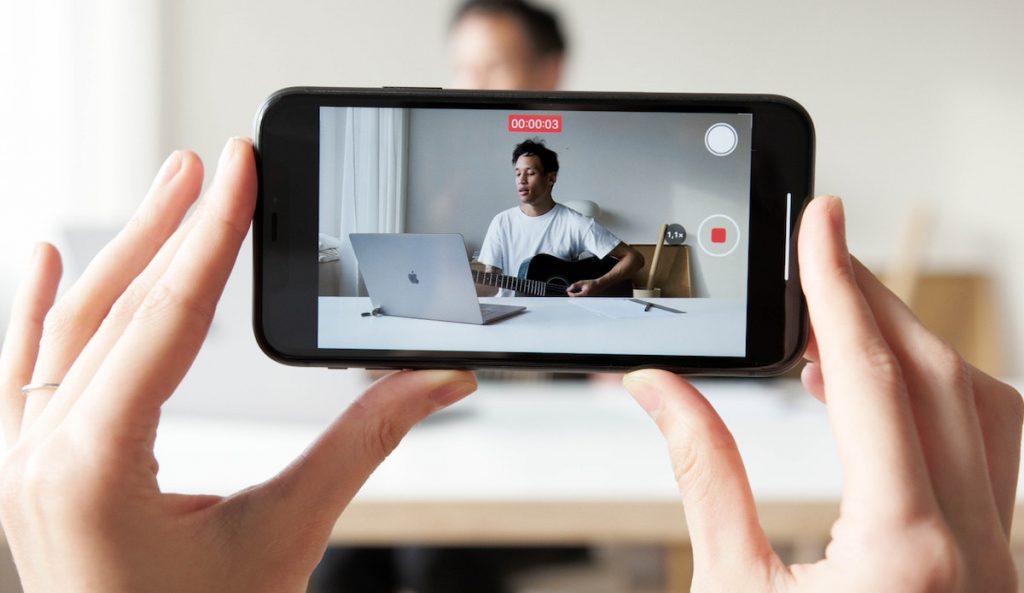
15. Movavi Review – Is Movavi Right For You?
If you have ever wanted to make a video, you’ve probably come across Movavi. It’s a great video editing software that anyone can use. No matter how much time you have, Movavi allows you to edit any type of video, from funny clips to professional-looking productions. The free trial period is worth taking a look at if you’re unsure about whether or not the program is right for you.
The interface of Movavi is similar to that of Adobe Premiere Elements. Despite its advanced features, beginners can easily make use of it, thanks to the friendly manual. Its interface is clean and easy to navigate, with everything laid out in an intuitive way. Users will appreciate the large number of options available, and the fact that it lets you build everything from scratch. While the interface isn’t complicated, it is still easy to use and offers plenty of help and tutorials.
Importing media is as simple as dragging and dropping files into the timeline. Once you’ve imported the media, you can move it around on the timeline and adjust it according to the size of the clips. You can add subtitles, stickers, and even apply chromakey to your clips. Audio editing is also supported, and Movavi exports to MP4, AVI, GIF, and more. If you don’t need a professional-grade video editing program, Movavi is the perfect choice.
16. Filmora X
Filmora X comes with advanced video editing features. These include keyframe animations, stabilization, color tuning, panning and zooming, and advanced picture-in-picture support. You’ll also find advanced text editing and special effects, as well as scene detection and green screen.
Filmora comes with over 200 well-designed text and title templates. These templates are editable in the preview window. For even more customization, there’s an Advanced Text Edit dialog for text, which makes adjusting and changing fonts and colors a breeze. Filmora also features a voice-over option. Depending on your preferences, you can add subtitles and other effects. The software’s interface is surprisingly user-friendly, and its library of templates is extensive.
There are a few limitations to Filmora’s interface. First, the interface looks a bit odd. Instead of a standard timeline, you’ll have to click on “Add New Track” and then set how many audio and text tracks you want to add. Unfortunately, Filmora only supports three audio and text tracks per video. If you’re a professional or enterprise user, though, you might want to consider purchasing the add-on packs for more advanced features.
Filmora is also capable of encoding digital video in most formats. You can choose the final file size and customize it to suit your needs. The app also shows you a preview of the final file size, which is useful if you want to upload it to social media sites. Another major drawback of Filmora is its limited support for 4K and the new H.265 codec. However, if you’re a pro, you’ll be happy with Filmora’s overall performance.
Few Other Best Apps for YouTubers
17. Fiverr
Before selling your services, you need to register and create a seller account. You need to complete the seller profile by filling out at least 65% of the required fields. You can share your personal information and select additional skills if you wish. You can also add additional categories and tags, if applicable. Then, once you’re done, you can start selling.
Create a listing: You can list any service or talent on Fiverr. You can upload a photo of yourself and write a brief description of the service. You can edit and add new gigs as needed, or join a community to share your talent with the world. You can earn up to $15 an hour. Make sure to promote your gigs on social media and get the word out about your service. Listed gigs on Fiverr are very popular among buyers.
Be polite and professional: Fiverr sellers must be courteous to their buyers. Be polite, courteous, and friendly. Never use false language or insulting words. This will help you make more sales and earn referrals. However, there are some risks involved in choosing a Fiverr seller. If you have any doubts about the quality of their services, do not hesitate to contact the Fiverr Resolution Centre. This will resolve any disputes you may have with a seller.
18. Improve Your Writing With Grammarly
If you want to improve your writing and communicate with others in a professional manner, you should use the Grammarly cloud typing assistant. This cloud-based typing assistant checks your work for spelling, punctuation, clarity, engagement, and clarity errors. Its artificial intelligence identifies these mistakes and suggests a suitable replacement. It also offers suggestions based on your style preferences. Using Grammarly is an easy way to improve your writing and communicate with others.
One of the best features of this tool is that it understands different writing styles and is able to spot any errors you may have made. It can even offer stylistic suggestions and other best-writing practices. It makes the difference between writing a mediocre document and a clear and compelling piece of work. The app checks every word and punctuation error and explains each mistake. You won’t have to spend hours editing your own work anymore, because Grammarly will scan every sentence for errors.
Another great feature of Grammarly is its ability to detect plagiarism. It automatically analyzes your writing and gives you suggestions based on context, tone, and domain. In addition, it analyzes your writing based on its audience and intent to ensure it’s accurate and grammatically correct. It is a powerful tool, and you can use it on any website for free! The only downside to Grammarly is its price. If you’re worried about the time and money you’ll spend, you should check out Grammarly.
19. Hootsuite Review – Social Media Management Made Easy
If you’ve never heard of Hootsuite, you’re missing out on some excellent social media management tools. The software has a dashboard-like interface and supports integration with various social networks. This free service can make managing your social media presence a breeze. Follow our Hootsuite review to learn more! Listed below are some of the best features of this service. Let’s dive into some of them.
Hootsuite is useful for managing social media for a variety of businesses and brands. Besides allowing you to keep track of dozens of social profiles, the service also offers social media analytics. This lets you analyze posting history, follower trends, engagement, and the best time of day to post content. Hootsuite’s analytics are quite helpful, but you may want to consider paying a subscription for additional features like boosted posts.
A social media management service such as Hootsuite allows you to manage multiple social media accounts and schedule messages to appear on various platforms. There are different subscription plans available, depending on your needs and usage. For smaller businesses, Hootsuite is an indispensable tool to keep on top of social media marketing. It connects your accounts to a single dashboard and helps you plan, schedule, and measure performance. It’s also free for nonprofits.
Hootsuite’s inbox gives you the ability to manage multiple accounts and monitor messages from several networks at one time. You can easily dismiss multiple messages, filter out irrelevant ones, and create groups within Hootsuite to distribute workload. In addition to a customizable inbox, Hootsuite also provides the ability to assign messages to team members, which is convenient for distributing workload and enabling you to assign messages to an expert in a particular field.
20. Patreon – 3 Tips to Make Money
If you’re an internet content creator, you may be wondering how to make money from Patreon. This membership platform provides business tools for content creators to make monthly income through rewards and perks. If you’re interested in using Patreon to create more lucrative content, here are three tips to help you make money from it. Read on to find out more about this amazing new membership platform! We’ve reviewed Patreon below, and we’ll cover each one in detail.
The basic idea behind Patreon is simple: you pay creators to make their content available to the public. Unlike traditional forms of funding, creators have complete control over the amount of money they make through Patreon. Patrons can pay in any amount, from $1 to $1,000 per month. Patreon will charge your payment method at the beginning of each month, and no taxes or fees are charged on the money. As long as you’re creating quality content, you’ll have an audience for your content.
In order to get started on Patreon, you’ll need to create an account. Once you’ve created an account, you’ll need to enter your basic information. This will not be displayed on your public page, but it is important to keep this information updated. You’ll also want to choose your level of transparency – whether you want to make your earnings public, or just how many patrons you have. While it may seem complicated to create a Patreon account, there are some easy steps to follow.
21. Vidooly Review
Video analytics involve lots of user data, and data privacy is of utmost concern to all stakeholders. However, Vidooly takes data privacy very seriously. This platform works in compliance with European General Data Protection Regulation and does not collect any personally identifiable information about its users. In addition, Vidooly’s algorithms do not give out personal information to its clients. Instead, they aggregate data to determine trends and then plot them in charts for easy consumption. The dashboard of video engagement and visitor metrics allows users to see the data at a glance.
Vidooly provides a detailed overview of the most popular videos on YouTube and enables business to understand video consumption trends. The platform provides information about top-performing videos, audience engagement, brand safety, and sentiment analysis. The platform also displays the most popular social media handles across all platforms. By analyzing millions of videos every day, Vidooly provides meaningful insights to help businesses make better use of their resources. And if you’re a brand, the right tools are essential for generating more revenue and building a loyal audience.
While global organisations are increasingly turning to third-party video analytics, Vidooly has a competitive advantage in India, where the consumption of video content has reached an all-time high. Vidooly’s early entry into the video analytics space gives it a distinct advantage. While digital analytics giants such as Nielsen and BARC have entered the video industry, Vidooly has a clear advantage over them. In India, Vidooly’s early entry has given it a competitive advantage.
22. How to Use Woobox to Increase Engagement on Social Media
If you are interested in increasing the engagement of your social posts, you should consider using a program like Woobox. This platform provides you with a variety of features, including free custom tabs, polls, and forms. In addition, Woobox helps you track likes and comments and allows you to post contests and coupons. You can also use Woobox to create a landing page for your social media posts, which is a great way to reward your audience.
One of the best things about Woobox is that it is affordable. With its suite of applications, you can easily meet your goals in digital marketing. It also offers built-in customization tools, full HTML support, and a no-hassle free trial. There are no long-term contracts, no tricky up-sells, and no hidden fees. Customers in the U.S., UK, and Canada are among the many users of Woobox.
One of the biggest advantages of using Woobox is its ability to handle giveaways on Instagram. Its unique features allow businesses to track the engagement of their giveaways and select winners fairly. It makes the contest process a breeze. You can also schedule future giveaways and track how many fans you’ve attracted. In addition, you can manage all the details of the giveaway with Woobox. AiSchedul is a good alternative to Woobox.
With a powerful viral marketing platform, Woobox is an affordable choice for online businesses. The program lets you create custom page tabs for promotions, coupons, contests, and sweepstakes. These promotions work on both desktop and mobile devices. You can even embed these promotions on your own website. The system also exports the data it collects. You can also use Woobox to generate new leads and sales. There is no limit to what you can do with Woobox.



