Table of Contents
Have you ever wanted to make a call without revealing your phone number? Maybe you want to protect your privacy or avoid unwanted calls. Whatever your reason may be, there are several methods to block your number when making a call. In this article, we’ll cover all the different ways to block your number on Android and iPhone devices, as well as answer common questions and provide additional considerations.
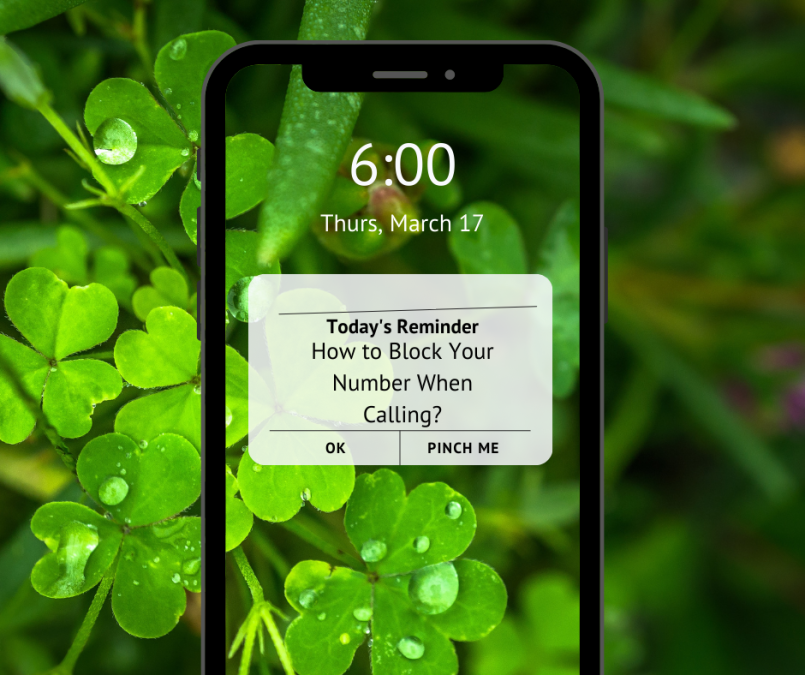
How to Block Your Number on Android Devices?
Method 1: Use the “Block Caller ID” Option on Your Phone
Most Android devices have the option to block caller ID. Here’s how to enable it:
- Open your phone app.
- Tap the three dots on the top right corner of the screen.
- Select “Settings” from the drop-down menu.
- Look for the “Caller ID” or “Show my Caller ID” option.
- Toggle the switch to turn off the Caller ID.
Method 2: Use a Prefix Code Before Dialing the Number
Another way to block your number on an Android device is to use a prefix code before dialing the number. The prefix code varies depending on your country. Here are some examples:
- In the United States, dial *67 before the number.
- In Canada, dial #31# before the number.
- In the United Kingdom, dial 141 before the number.
How to Block Your Number on iPhone Devices?

Method 1: Use the “Block Caller ID” Option on Your Phone
iPhones also have the option to block caller IDs. Here’s how to enable it:
- Open the Settings app.
- Scroll down and tap on “Phone.”
- Look for the “Show My Caller ID” option.
- Toggle the switch to turn off the Caller ID.
Method 2: Use a Prefix Code Before Dialing the Number
Like Android devices, iPhones also support prefix codes to block your number. Here are some examples:
- In the United States, dial *67 before the number.
- In Canada, dial #31# before the number.
- In the United Kingdom, dial 141 before the number.
How to Block Your Number on Samsung Devices?

If you’re using a Samsung device, you can block your number by following these steps:
- Open the Phone app.
- Tap the three dots on the top right corner of the screen.
- Select “Settings” from the drop-down menu.
- Look for the “Caller ID” or “Show my Caller ID” option.
- Toggle the switch to turn off the Caller ID.
How to Hide Caller ID on iPhone 13?
If you’re using an iPhone 13, you can hide your caller ID by following these steps:
- Open the Settings app.
- Tap on “Phone.”
- Look for the “Show My Caller ID” option.
- Toggle the switch to turn off the Caller ID.
How to Block a Number on iPhone When Calling?
To block a number on your iPhone, go to the Phone app, select the number you want to block, tap on the icon next to the number, scroll down, and select “Block this Caller.”
How to Block Your Number When Calling on a Landline?
If you’re using a landline phone, you can block your number by using a code before dialing the number. Here are some examples:
- In the United States, dial *67 before the number.
- In Canada, dial *67 before the number.
- In the United Kingdom, dial 141 before the number.
How to Block Your Phone Number When Calling from a Mobile?
Blocking your number when calling from a mobile phone can be done by using the prefix codes mentioned above, or by enabling the “Block Caller ID” option on your device.
How to Block a Number When Calling on Samsung?
To block a number when calling on a Samsung device, follow these steps:
- Open the Phone app.
- Tap on the number you want to block.
- Tap on the three dots in the top right corner of the screen.
- Select “Block number” from the drop-down menu.
How to Block a Number When Calling on iPhone?
To block a number when calling on an iPhone, follow these steps:
- Open the Phone app.
- Tap on the number you want to block.
- Tap on the “i” icon next to the number.
- Scroll down and select “Block this Caller.”
How to Block Your Number When Calling in Canada?
To block your number when calling in Canada, dial #31# before the number.
How to Block Your Number When Calling in the United Kingdom?
To block your number when calling in the United Kingdom, dial 141 before the number.
Additional Considerations
- Not all countries support prefix codes to block caller ID. Check with your phone carrier to confirm if this feature is available in your area.
- Some businesses and organizations may have their caller ID blocked by default. If you’re having trouble reaching a specific number, try unblocking your caller ID.
- In some cases, emergency services may not be able to trace your call if your caller ID is blocked. Use this feature with caution.
FAQs
What Does *67 Do When Calling?
In the United States, dialing *67 before the number will block your caller ID for that specific call.
Does *67 Block Your Number?
Yes, dialing *67 before the number will block your caller ID for that specific call.
What Is #31# for Private Number?
In some countries, including Canada, dialing #31# before the number will block your caller ID for that specific call.
What Is #131# for Private Number?
In some countries, including the United Kingdom, dialing 141 before the number will block your caller ID for that specific call.
Conclusion
There are several ways to block your number when making a call, whether you’re using an Android, iPhone, or landline phone. From using prefix codes to enabling the “Block Caller ID” option, you can protect your privacy and avoid unwanted calls. However, remember to use this feature responsibly and always check with your phone carrier for additional support.



