Table of Contents
In today’s digital age, many of us have multiple email addresses, and it’s common to want to delete old or unnecessary email addresses to keep our digital footprint organized. If you have a Gmail email address you no longer use, it’s important to know how to delete it properly to avoid any potential security risks or data loss. In this article, we will guide you step-by-step on how to delete a Gmail email address, remove email addresses from memory and autofill, delete an email account, and delete a Google account.
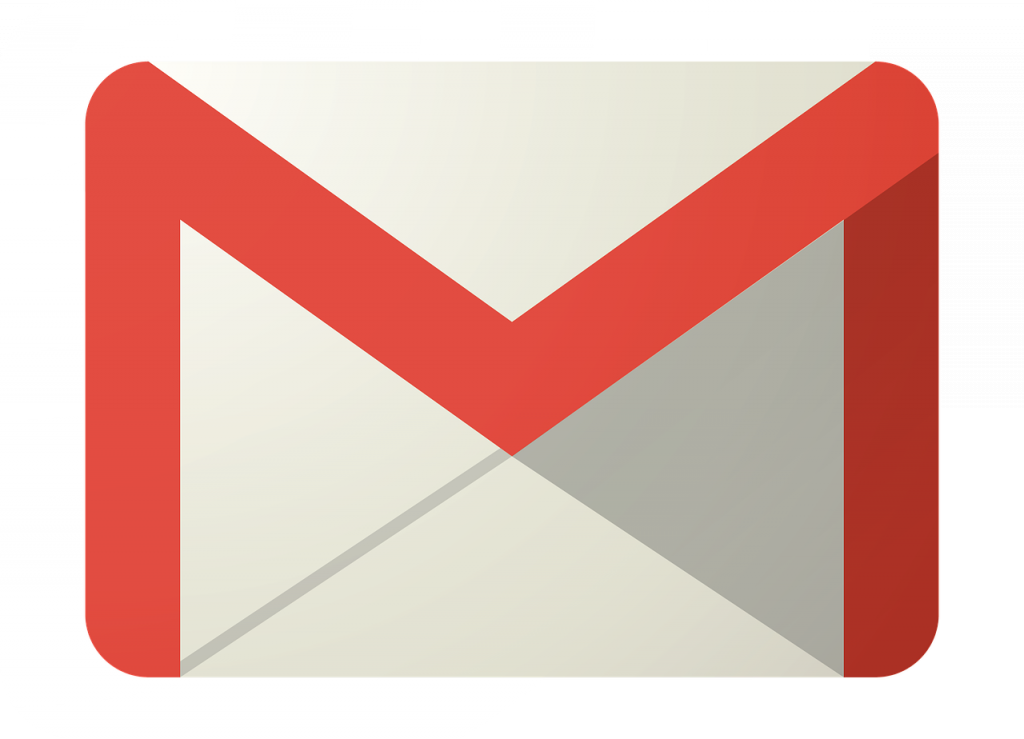
How to Delete a Gmail Email Address Permanently?
Step 1: Sign in to your Google account and navigate to the “Data & Personalization” section in the left-hand menu.
Step 2: Scroll down to the “Download, delete, or make a plan for your data” section and click “Delete a service or your account”.
Step 3: Click on “Delete a service” and select “Gmail”.
Step 4: Follow the prompts to complete the deletion process. Note that this will delete all data associated with the Gmail account, including emails, contacts, and settings.
How to Delete a Gmail Email Address on iPhone?
Step 1: Open the Settings app on your iPhone.
Step 2: Tap on “Passwords & Accounts” and select the Gmail account you want to delete.
Step 3: Tap on “Delete Account” and confirm the deletion when prompted.
How to Delete Email Addresses from Gmail Memory?
Step 1: Sign in to your Google account and navigate to the “Settings” section in the top-right menu.
Step 2: Click on “See all settings” and navigate to the “General” tab.
Step 3: Scroll down to the “Smart Compose and Smart Reply” section and click “Smart Compose”.
Step 4: Click on “Personalization and data” and select “Manage next to ‘Learn from your emails'”. Step 5: Click on “Delete learned words” to remove email addresses from memory.
How to Delete Autofill Email Address in Gmail?
Step 1: Start a new email in Gmail and begin typing the email address you want to remove from autofill.
Step 2: When the email address appears in the autofill list, hover over it with your mouse.
Step 3: Click on the “X” that appears next to the email address to delete it from autofill.
How to Delete Someone’s Email Address on Gmail?
Step 1: Open the email from the person whose email address you want to delete.
Step 2: Hover over their email address and click on the three dots that appear.
Step 3: Click on “Block [sender’s name]” and confirm the deletion when prompted.
How to Delete an Old Email Address from Gmail
Step 1: Follow the steps in section III to delete the email address from Gmail memory.
Step 2: Follow the steps in section IV to delete the email address from autofill.
Step 3: Follow the steps in section I to delete the Gmail email address permanently.
How to Delete Incorrect Email Address in Gmail?
Step 1: Follow the steps in section III to delete the email address from Gmail memory.
Step 2: Follow the steps in section IV to delete the email address from autofill.
Step 3: Start a new email in Gmail and type the correct email address. Gmail will learn the new email address and start using it instead of the incorrect one.
How to Delete Autofill Email Address in Gmail App?
Step 1: Open the Gmail app on your phone or tablet.
Step 2: Tap on the three dots in the top-right corner and select “Settings”.
Step 3: Tap on the email account you want to modify and select “General settings”.
Step 4: Tap on “Clear data” and select “Clear cache”.
How to Delete an Old Email Address that Keeps Popping up in Gmail?
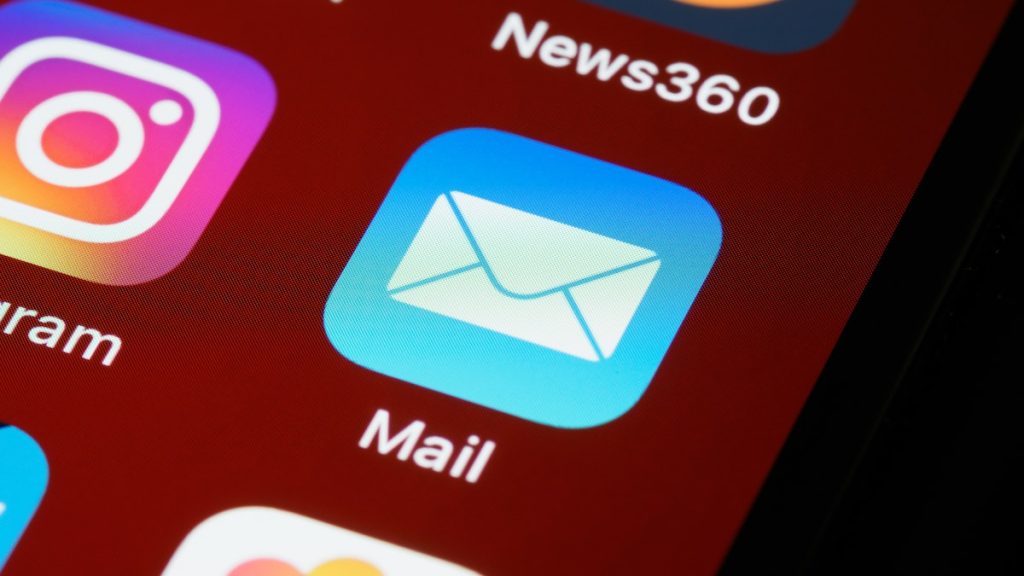
Step 1: Follow the steps in section III to delete the email address from Gmail memory.
Step 2: Follow the steps in section IV to delete the email address from autofill.
Step 3: Follow the steps in section VIII to clear the cache in the Gmail app.
How to Delete Email Addresses from Gmail Autocomplete on Android?
Step 1: Open the Gmail app on your Android phone or tablet.
Step 2: Start a new email and begin typing the email address you want to remove from autocomplete.
Step 3: When the email address appears in the autocomplete list, long-press on it. Step 4: Tap on “Delete” to remove the email address from autocomplete.
How to Delete an Email Account?
Step 1: Follow the steps in section I to delete the Gmail email address associated with the email account.
Step 2: Follow the steps in section II to delete the email account on any devices where it is synced.
Step 3: Delete any other associated accounts, such as social media or online shopping accounts, that use the email address.
How to Delete a Google Account?
Step 1: Sign in to your Google account and navigate to the “Data & Personalization” section in the left-hand menu.
Step 2: Scroll down to the “Download, delete, or make a plan for your data” section and click on “Delete a service or your account”.
Step 3: Click on “Delete your Google Account” and follow the prompts to complete the deletion process. Note that this will delete all data associated with the Google account, including Gmail, Google Drive, and other Google services.
How to Recover a Deleted Gmail Account If you have accidentally deleted your Gmail account, you may be able to recover it within a limited time frame.
Step 1: Go to the Google Account recovery page and enter your email address.
Step 2: Follow the prompts to verify your identity, such as entering your phone number or answering security questions.
Step 3: Once you have verified your identity, follow the prompts to restore your Gmail account.
How to Delete a Gmail Email Address?
Step 1: Sign in to your Gmail account and click on the gear icon in the top-right corner.
Step 2: Select “Settings” from the dropdown menu.
Step 3: Click on the “Accounts and Import” tab.
Step 4: In the “Send mail as” section, click on “edit info” next to the email address you want to delete.
Step 5: Click on “Delete” and follow the prompts to complete the deletion process.
How to Delete Autofill Email Address in Gmail If you want to remove an email address from Autofill, follow these steps:
Step 1: Sign in to your Gmail account and click on the gear icon in the top-right corner.
Step 2: Select “Settings” from the dropdown menu.
Step 3: Click on the “General” tab.
Step 4: In the “Smart Compose” section, click on “Personalization settings”. Step 5: Scroll down to the “Saved” section and click on “Delete all”.
How to Delete an Email Account If you want to delete an entire email account, not just an individual email address, follow these steps:
Step 1: Go to the account deletion page on the email provider’s website.
Step 2: Follow the prompts to verify your identity and confirm that you want to delete the account.
Step 3: Wait for any remaining data or information to be deleted, which may take up to several weeks.
How to Delete a Google Account If you want to delete your entire Google account, follow these steps:
Step 1: Go to the Google account deletion page.
Step 2: Follow the prompts to verify your identity and confirm that you want to delete the account.
Step 3: Wait for any remaining data or information to be deleted, which may take up to several weeks.
How to Delete Gmail Account Recovery If you want to delete your Gmail account recovery options, follow these steps:
Step 1: Sign in to your Google account and go to the “Security” section.
Step 2: Scroll down to the “Ways we can verify it’s you” section and click on “Edit”.
Step 3: Click on “Remove” next to any recovery option you want to delete. Step 4: Follow the prompts to confirm the deletion.
Conclusion
Deleting a Gmail email address or account can be a simple process, as long as you follow the correct steps. Whether you’re deleting an old email address or removing an incorrect email address from autofill, the process is straightforward and can help you maintain your online privacy and security. By following these steps, you can easily delete a Gmail email address, account, or Google account and enjoy peace of mind knowing that your personal information is safe and secure.



