Table of Contents
Stuck keys on a laptop can be frustrating and annoying. They can also cause further damage if left unfixed. In this article, we will discuss common causes of stuck keys, prevention tips, and methods for fixing them.
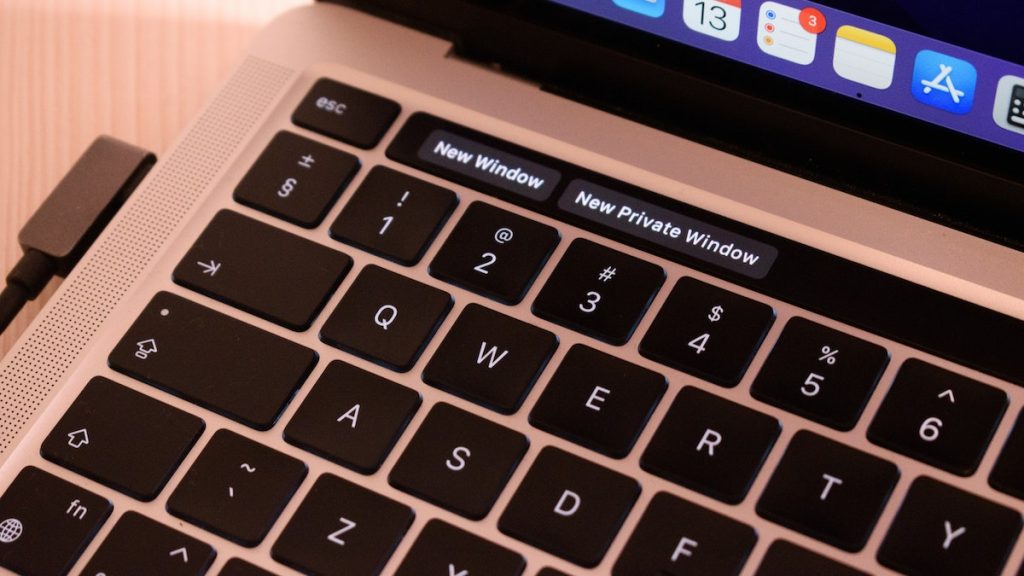
Common Causes of Stuck Keys
Stuck keys can be caused by physical damage to the keyboard, accumulation of debris or dust, and sticky substances such as spilled drinks or food particles. It is important to identify the cause of the stuck keys before attempting to fix them.
Methods for Fixing Stuck Keys
Basic Cleaning Methods The first step in fixing stuck keys is to try basic cleaning methods. Turn off the laptop and use compressed air to blow out any debris or dust. You can also use a lint roller or soft cloth to clean the keys. Test the keys to see if they still stick.
Deep Cleaning Methods
If the basic cleaning methods do not work, you can try deep cleaning methods. Remove the keycap and clean it underneath with a cotton swab or toothbrush. Be careful not to damage the keycap or any other parts of the keyboard. If the keycap is damaged, you may need to replace it.
Software Fixes
If the issue is not caused by physical damage or debris, it could be a software issue. Try updating the keyboard driver or adjusting the keyboard settings in the Control Panel. Check for any conflicts with other software that could be causing the issue.
Prevention Tips
Preventing stuck keys is easier than fixing them. Avoid eating or drinking near the laptop and regularly clean the keyboard. You can also use a keyboard cover or protector to prevent debris from getting into the keyboard.
How to Fix Specific Issues with Stuck Keys?
Laptop Keys Sticking But Not Physically If the keys are sticking but not physically damaged, it could be a software issue. Try updating the keyboard driver or adjusting the keyboard settings in the Control Panel.
How to Fix a Jammed Key on a Laptop?
If a key is jammed, try using a pair of tweezers or a toothpick to gently remove any debris or dust. Be careful not to damage the keycap or any other parts of the keyboard.
How to Fix Sticky Keys on HP Laptop?

HP laptops have a built-in feature called Sticky Keys that can cause keys to stick. To turn off Sticky Keys, go to the Control Panel, click on Ease of Access, and then click on Change How your keyboard works. Uncheck the box for Turn on Sticky Keys when SHIFT is pressed five times.
How to Fix Sticky Keys on MacBook?
To fix sticky keys on a MacBook, turn off the laptop and use compressed air to blow out any debris or dust. You can also use a lint roller or soft cloth to clean the keys. If the issue persists, take it to an Apple store for repair.
Spilled Soda on Laptop Keyboard Sticky Keys?
If you spilled soda on your laptop keyboard and the keys are sticking, turn off the laptop and unplug it. Use a soft cloth to clean up the spill and let the laptop dry completely before turning it back on.
How to Fix Sticky Keys on Laptop Without Taking the Keys Off?
If you do not want to remove the keys, try using a can of compressed air to blow out any debris or dust. You can also use a lint roller or soft cloth to clean the keys.
Keys Sticking on Laptop After Spill?
If the keys are sticking after a spill, turn off the laptop and unplug it. Use a soft cloth to clean up the spill and let the laptop dry completely before turning it back on. If the issue persists, try deep cleaning methods.
Random Keys Sticking on Laptop?
If random keys are sticking, it could be a software issue. Try updating the keyboard driver or adjusting the keyboard settings in the Control Panel. If the issue persists, it could be physical damage or debris. Try basic cleaning methods or deep cleaning methods.
Keys Sticking on Dell Laptop?
If keys are sticking on a Dell laptop, try using compressed air to blow out any debris or dust. You can also use a lint roller or soft cloth to clean the keys. If the issue persists, try deep cleaning methods.
How to Fix Sticking Keys on Lenovo Laptop?

To fix sticking keys on a Lenovo laptop, turn off the laptop and use compressed air to blow out any debris or dust. You can also use a lint roller or soft cloth to clean the keys. If the issue persists, try deep cleaning methods.
Why Are My Keys Sticking on My Laptop?
Keys can stick on a laptop due to physical damage, debris, or sticky substances such as spilled drinks or food particles. It is important to identify the cause of the stuck keys before attempting to fix them.
Why Are Sticky Keys Not Turning Off?
If Sticky Keys is not turning off, it could be a software issue. Try updating the keyboard driver or adjusting the keyboard settings in the Control Panel. If the issue persists, try restarting the laptop or seek professional help.
Why Is My PC Keyboard Not Typing?
If your PC keyboard is not typing, it could be due to physical damage, software issues, or hardware malfunctions. Try basic troubleshooting methods such as restarting the laptop or checking the keyboard settings in the Control Panel.
Frequently Asked Questions and Answers
Q: What causes keys to stick on a laptop keyboard?
A: There are several factors that can cause keys to stick on a laptop keyboard, such as dust, dirt, debris, spilled liquids, and wear and tear.
Q: Can I fix the sticking keys on my laptop keyboard myself?
A: Yes, there are several DIY solutions you can try to fix sticking keys on your laptop keyboard, such as cleaning the keys with a soft cloth and compressed air, using a small amount of rubbing alcohol or removing and cleaning the keys individually.
Q: Is it safe to use rubbing alcohol to clean my laptop keyboard?
A: Yes, it is safe to use rubbing alcohol to clean your laptop keyboard, but it is important to use it sparingly and to ensure that it is completely dry before using your keyboard again.
Q: What should I do if a key is completely stuck or not working at all?
A: If a key is completely stuck or not working at all, you may need to remove and replace the key or the entire keyboard. This may require professional assistance or replacing the keyboard altogether.
Q: How can I prevent keys from sticking on my laptop keyboard in the future?
A: To prevent keys from sticking on your laptop keyboard in the future, you can regularly clean your keyboard with a soft cloth and compressed air, avoid eating or drinking near your laptop, and use a keyboard cover to protect it from dust and debris.
Conclusion
Stuck keys on a laptop can be frustrating, but there are ways to fix them. Basic cleaning methods, deep cleaning methods, and software fixes can all help to resolve the issue. Prevention tips such as avoiding eating or drinking near the laptop and regularly cleaning the keyboard can also help to prevent stuck keys. If the issue persists, seek professional help to avoid further damage to your laptop.



